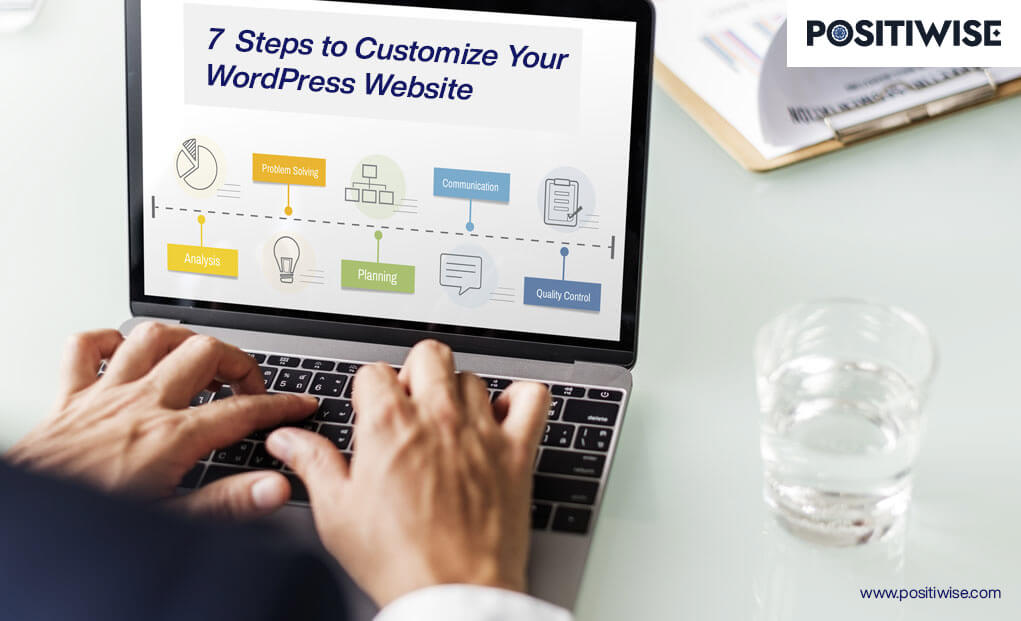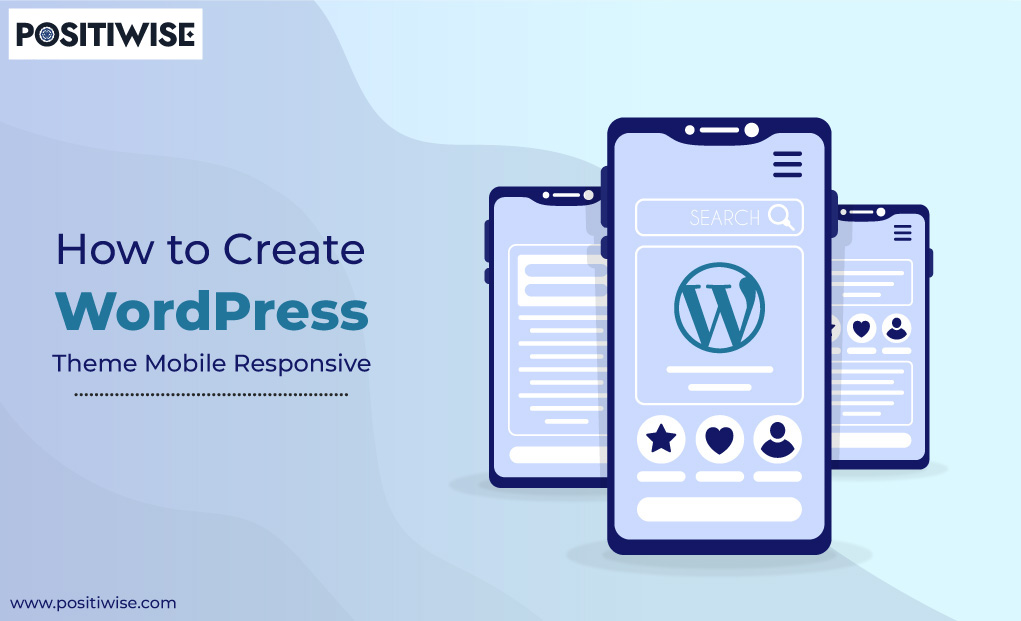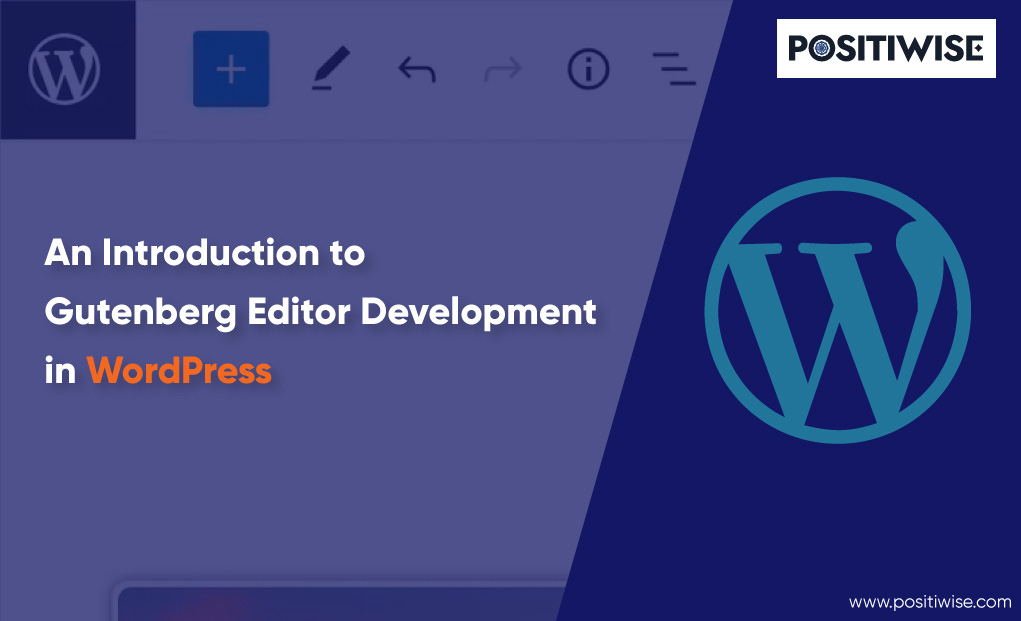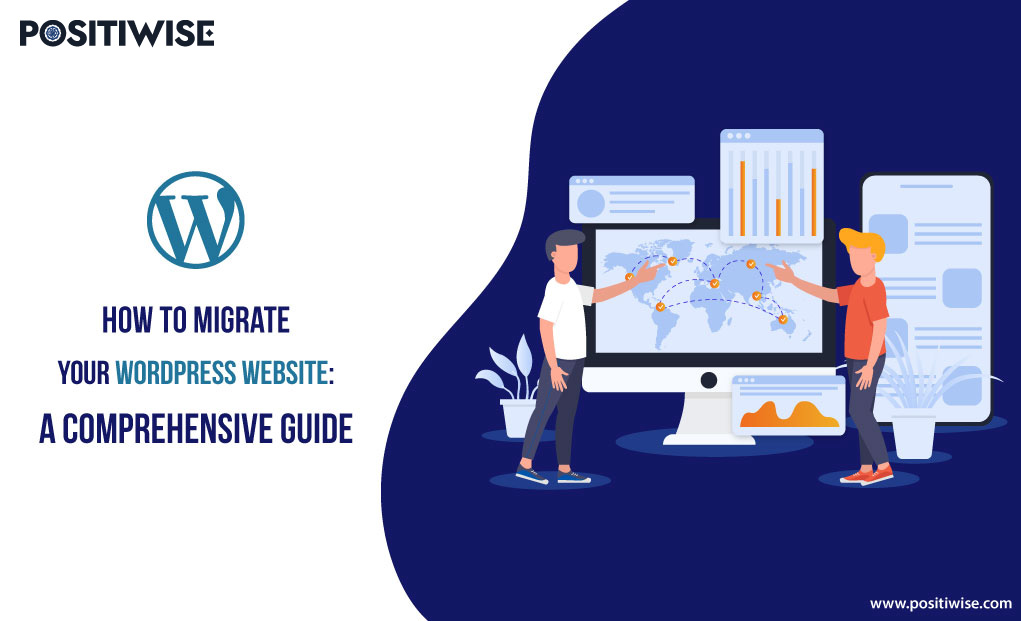Quick Overview:
To develop a WordPress website, you need to select a theme. However, sometimes, the theme doesn’t align with your business objectives and lacks in providing features to stakeholders. To prevent such conditions, the best way is to perform WordPress theme customization.
Customizing a WordPress website helps integrate required plugins, provide impeccable functionalities and revamp the site per brand identity. So, let’s get started with the customization through a seamless and reliable seven-step procedure.
What is WordPress Customization?
WordPress Customization refers to modifying a theme according to your requirements. It includes changing the font, adding your content, such as text and images, setting headings, taglines, and logos, and configuring widgets and plugins.
When you modify the content of a pre-built WordPress theme or even of a custom-developed theme, you perform WordPress theme customization. And there could be multiple reasons behind customizing a WordPress site/theme, including the following:
- You want to edit the font size and type.
- You want to install a new plugin or add new widgets.
- You want to change the color contrast on the homepage and other web pages.
- You want to modify the position of different sections.
- You want to add a new section or delete a current section.
Similarly, there could be several reasons behind WordPress customization.
The Complete Seven Steps To Perform WordPress Theme Customization
The seven significant steps to customize a WordPress website/theme include the following:
Step 1: Select Brand Appearance and Discover Target Audience
Before you start customizing and adding content to the selected theme, create the brand image. It would include the brand’s logo, color combination, images, fonts, and more. In addition, you must have a basic idea of the WordPress website you want to develop. Once you have all such details, finding a relevant theme will become effortless.
Further, it would be best to discover the website’s primary and secondary stakeholders. It can include blog readers, customers, vendors, students, industry professionals, and more. All the information about website users will aid in designing the look, placing widgets, and navigation menus.
Moreover, keep the following points in focus while performing WordPress customization:
- Use high-quality images
- Select a responsive WordPress theme
- Select clear, large, and easily readable fonts
- Use headings, sub-headings, and bullet points to present the content precisely
Additionally, search for the plugins that you want to integrate to extend the website functionality. Also, clarify the security controls you want to configure for maintaining data integrity, confidentiality, and availability. After having all the information handy, install WordPress on your machine to get hands-on customization and build a responsive website.
Step 2: Login To The WordPress Dashboard
Now, the practical WordPress customization begins. To start with it, log in to the WordPress dashboard, and before anything else, back up the website/theme you want to modify. The backup will help you retain the current functionality in case anything wrong or unexpected happens. Also, it will provide you the alternative to continue providing the services to end-users.
In WordPress, the dashboard provides all the information and helps to navigate different customization tools. If you have a live website, you can select it from there and customize it. Otherwise, you can choose and modify a new theme per your needs.
Furthermore, through the dashboard, you can view posts and pages of a particular website. Here, posts get referred to the blogs, articles, and similar content. Whereas pages are the web pages available for editing. Also, from the dashboard, you can modify the following settings:
- Permalinks
- Limiting Login Attempts
- Media Upload
- Contact details
- Reading and Writing permissions and more
Additionally, you can find the appearance settings in the left panel on the dashboard. You will see all the themes you can customize by clicking on them. Moreover, you will get the option to upload your theme, add content to it and publish it for personal usage.
Step 3: Select the Theme and Modify General Variables
At this step, select an available theme on the WordPress platform. If you want, you can upload your theme too. Once the theme opens, click on the Customize option. Now, you will gain access to the editor, offering functionality to add, delete, and modify theme sections.
By default, you will get the Gutenberg editor, and from a developer’s perspective, you must use it instead of the traditional editor. You will save time and effort while using it.
Before you edit the header, footer, or any of the middle sections, customize some general variables, such as:
- Website name
- Logo
- Tagline and more
In each theme, you will get different parts or sections to customize. So, you must move around and select the components you want to edit per your requirements. However, the following aspects would be similar:
- Site Identity (Under it, define the website name and tagline and upload the logo and favicon. Ensure that the logo and favicon are per WordPress-defined dimensions)
- Layout (Under layout, you can change the position of sections. For instance, you can move the blog review section from left to right)
- Menus (Edit the header and footer menus. Ensure to show the link to other webpages in the header menus to provide a seamless experience)
Step 4: Customize Fonts, Colors, and More
Following the customization of the general variable, it’s time to edit the color combination and images and add text to the sections on the WordPress website. You must start from the header of the homepage. It will help you develop webpages similar to it.
Further, you can select your desired color for the website by navigating to the colors section.
In addition, to change the fonts, go to the site editor if the theme allows. Otherwise, navigate to the Appearance, then go to Customize, and then the Fonts option. You must select a heading font and base font with their appropriate size. And then save the settings to review them on the theme.
Moreover, you can also make the font bold and italic and even embed a hyperlink with it. Additionally, focus on creating drop-down menus and adding webpages to appropriate options under them. After setting up the typography, customize the WordPress widgets. And focus on the following top widgets as per your needs:
- Language Translator to make the website multilingual
- Social media icon widgets for better sharing
- Forms to gather information
- WP Chat and Call option
- Google Maps Widget for showing the location of the organization
- Related Articles and Customer Review Widgets
- Gallery and more
Step 5: Add the Custom Code To the WordPress Website
WordPress customization is not restricted to moving sections, adding widgets, and integrating plugins. It also allows adding custom HTML and CSS code to the website to make it responsive. You can embed CSS code for every component in the theme. Moreover, it supports making the site fully functional and responsive.
As an outcome, WordPress sites seamlessly run on any device and modify themselves according to the screen size. Due to it, each end-user precisely views the content, and Google prefers the site to rank in the top results.
Furthermore, you can also modify the pre-built theme functions through the Theme File Editor. Under the appearance, all such options will be present. Select the Theme editor, and it will open the code. You can modify it and align the entire site with your brand image. However, ensure to create a child theme before executing any modification to the theme code. Otherwise, when you update the theme, all the upgrades will be removed.
Therefore, by adding CSS and customizing PHP template files, you can:
- Implement animations
- Change the way of loading and displaying posts
- Modify the layout and sidebar
- Make the website responsive across all devices and screen sizes
Step 6: Extend Functionality Using Plugins
Plugins are like the software you can integrate within the WordPress website to add a new feature or extend functionality. You can use plugins to display popups, optimize SEO, monitor website analytics, translate content, detect spam, and even build web pages. In addition, you can also create a custom plugin and embed it on the WordPress site.
But, before you utilize a plugin, check its compatibility and verify whether it aligns with your site scope. Otherwise, go for an alternative to ensure smooth website functionality. To install a plugin, go to the dashboard, where you will find the Plugins option. Click on Plugins à Add New and select the plugin.
Further, install the selected plugin and activate it on your WordPress site. After its successful installation, you will see your website with extended functionality. Some of the top plugins that you must prefer include:
- WooCommerce (To build an eCommerce solution)
- HubSpot (To manage leads and use HubSpot CRM)
- Yoast SEO (To optimize WordPress website content, aiding in ranking it higher across search engines)
- iThemes Security (To protect website against cyber-attacks and threats)
- Optin Monster (To show forms and popups to visitors at different phases)
- UpdraftPlus (To effortlessly back up the site and retain it if anything goes wrong)
Step 7: Test and Publish
After modifying colors, uploading images, adding content, integrating plugins, and all other customization, you must test the WordPress site. By testing the site, you can verify its functionality across screen sizes, working of custom CSS code, usage of features, and website security.
In addition, testing will help you identify the loopholes, which you can later patch to update the site. Also, you must cross-verify each function and feature with the data collected in the first step. Besides it, test each plugin, especially the one taking confidential information as input.
If the tests provide acceptable results, then only publish the WordPress website. And if, in the future, you need to customize any WordPress theme or website, follow the defined process for seamless execution.
From Where To Avail Custom WordPress Development Services
Performing WordPress customization can be a complex task if you don’t have complete expertise in it. Also, if anything goes wrong, it can lead to a crash of the website. Thus, you must use custom WordPress development services to perform all the modifications. And one of the top-notch companies offering such services is Positiwise Software Pvt Ltd.
You can effortlessly connect with Positiwise to share requirements and avail yourself of the leverage of highly experienced WordPress developers. It would help you impeccably customize the WordPress site without any complexities and within the cost and time constraints. Moreover, Positiwise assures complete data confidentiality, utmost website quality, and security at every stage.
🚀 Ready to take your online presence to the next level? 🚀
Our expert WordPress developers are skilled in crafting eye-catching and responsive websites that align perfectly with your vision and business objectives. Whether you need a personal blog, an e-commerce store, or a corporate website, our team has got you covered!
Concluding Up
Whether it’s about developing a WordPress website from scratch or modifying a particular section, it all comes under WordPress theme customization. To perform it, you must follow the mentioned seven steps to align the site with business objectives. Firstly, create the scope of the website, identify the target audience, and list down the type of components, widgets, fonts, colors, and images you want on the site.
Following it, open the WordPress dashboard, select your theme, and start working on it. Firstly, set general variables and then customize the layout. After that, you must add the widgets, install plugins, and extend functionality by adding custom CSS code. Lastly, test the WordPress site and publish it.
Expert in Marketing Strategy and Brand Recognition
Jemin Desai is Chief Marketing Officer at Positiwise Software Pvt Ltd, he is responsible for creating and accelerating the company’s marketing strategy and brand recognition across the globe. He has more than 20 years of experience in senior marketing roles at the Inc. 5000 Fastest-Growing Private Companies.