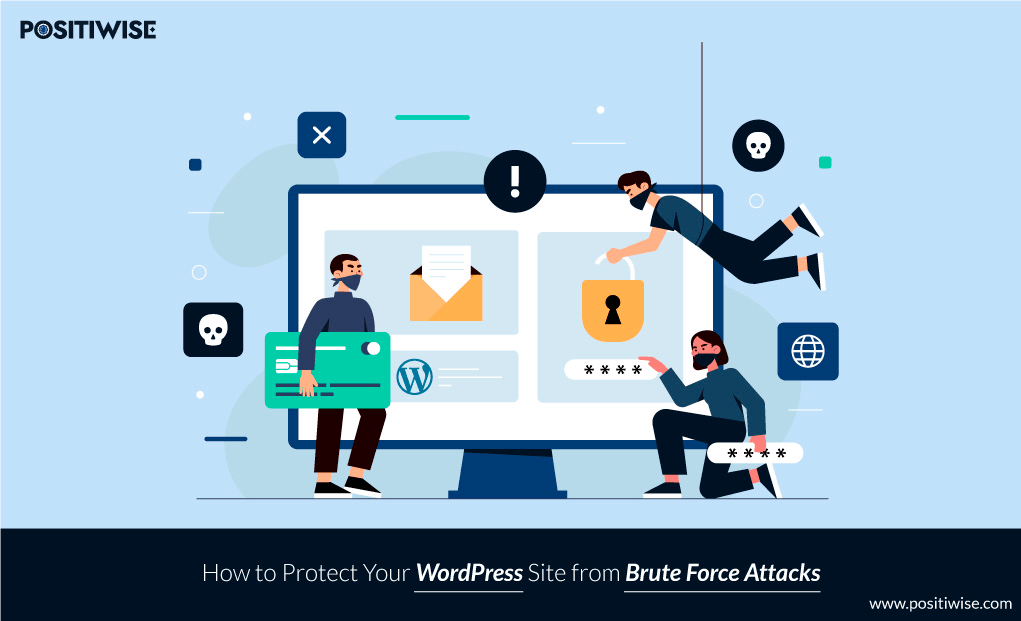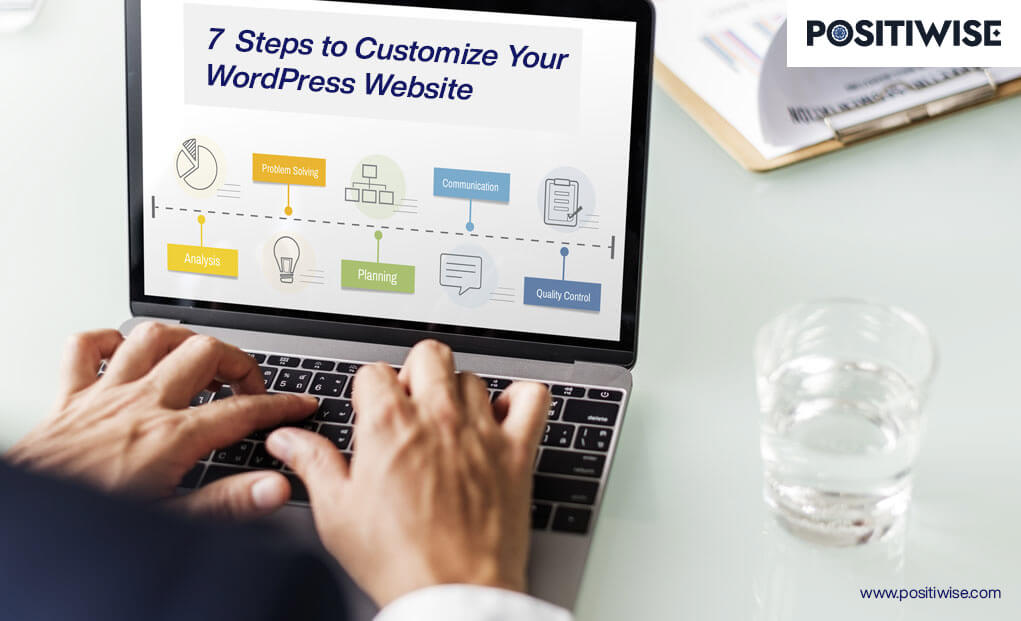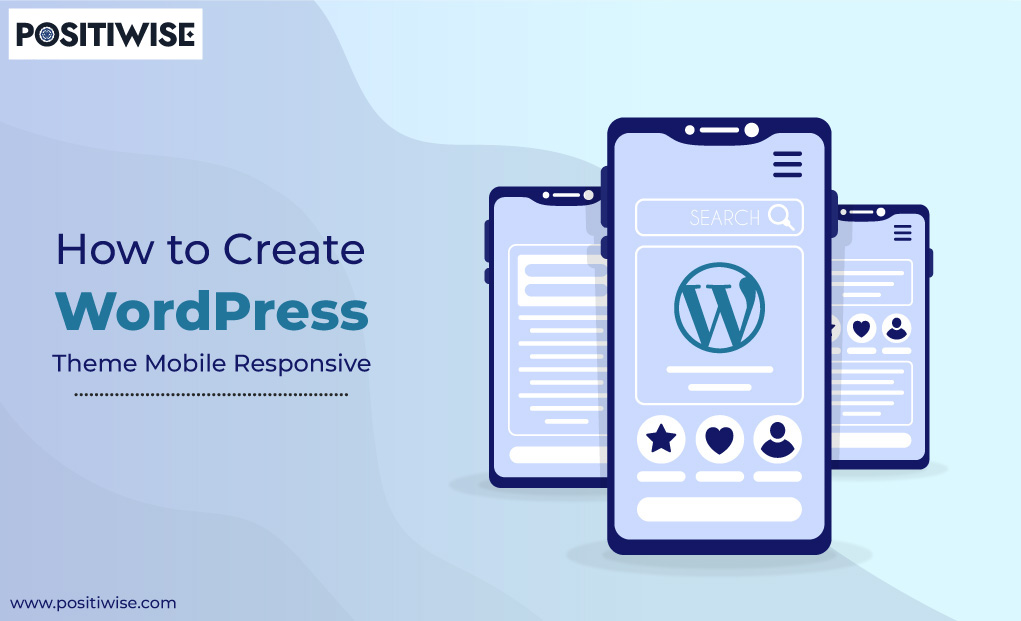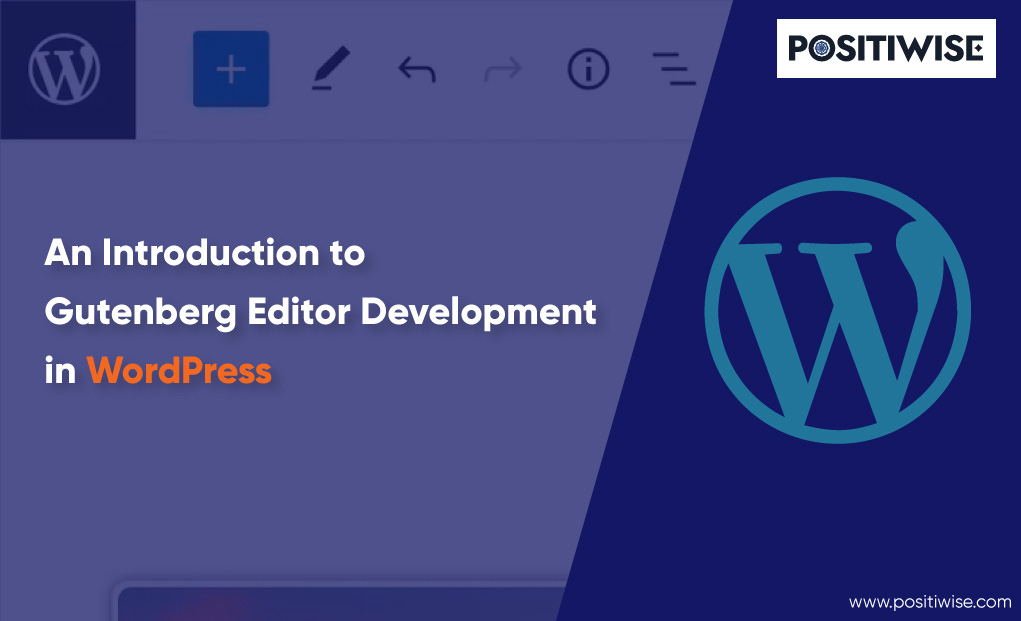Best Ways to Stop WordPress Brute Force Protection
Over 80% of attacks on web applications stem from brute force attacks, a popular method used to crack passwords and gain unauthorized access to systems and sensitive data. This highlights the importance of robust security measures to safeguard against brute-force threats.
WordPress, which powers 43% of all websites, is especially vulnerable to brute force attacks.
While WordPress security strives to improve by patching vulnerabilities such as brute force attacks, the platform’s reliance on a single login screen underscores the significance of robust credentials to thwart such potential threats.
However, strong passwords alone are not sufficient. This blog provides insights into comprehensive measures for protecting WordPress against brute force attacks.
In this guide, we will explain what brute force attacks are and outline the steps for implementing security measures to mitigate brute force attempts on WordPress.
Furthermore, we will discuss the effectiveness of WordPress automation services in providing continuous protection against these persistent threats.
So, let’s start this blog on how to protect your WordPress site from brute force attacks.
What Are Brute Force Attacks and How to Stop Them on WordPress
A WordPress brute force attack is a hacking method in which automated scripts or bots systematically attempt various username and password combinations to gain unauthorized access to a WordPress website’s admin panel or dashboard.
Successful attacks can lead to compromised security, data theft, and website defacement. Even unsuccessful attempts can cause server overload and performance issues. Protecting against these attacks requires strong passwords, rate-limiting measures, and security plugins to detect and block suspicious login attempts.
Let’s elaborate on the step-by-step WordPress brute force protection methods in the following points:
1. Strongly Avoid Using “Admin” as a username
Before WordPress version 3.0, the Content Management System (CMS) was initially installed with the default and widely known username “admin.” However, with subsequent updates, new installations now allow users to set a custom username during the installation process. Despite this improvement, many site owners still neglect to change the default “admin” username, which poses a significant security risk. The primary concern lies in the vulnerability to brute force attacks, as hackers already possess half of the required login credentials – the username. In fact, it is advised that site owners promptly replace the default “admin” username with a unique and unpredictable combination of words, numbers, and characters.
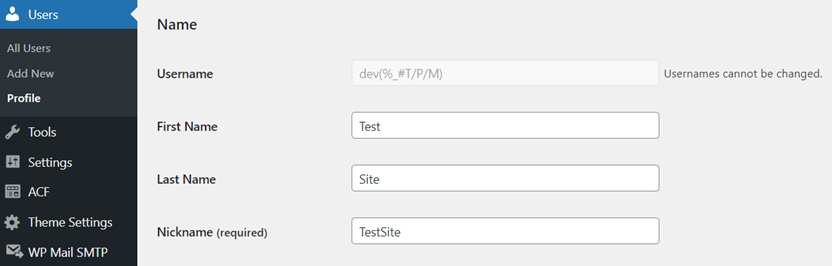
By changing the default username to something more obscure and personalized, website owners can significantly diminish the potential threat of brute force attacks. Adopting a distinctive and unpredictable username makes it exponentially more challenging for attackers to target a specific account successfully. A robust combination of letters, numbers, and special characters enhances the complexity of the login credentials, maintaining the site’s defenses against malicious intrusions.
2. Change the Default WordPress Admin URL
WordPress websites are often targeted by brute force attacks due to their well-known default file and folder structure, making the login process easily accessible. To mitigate such attacks, changing the default WordPress login URL provides an extra layer of protection. A suitable plugin, like WPS Hide Login, can accomplish this without modifying core files or .htaccess rules. Instead, the plugin intercepts page requests to achieve this functionality.
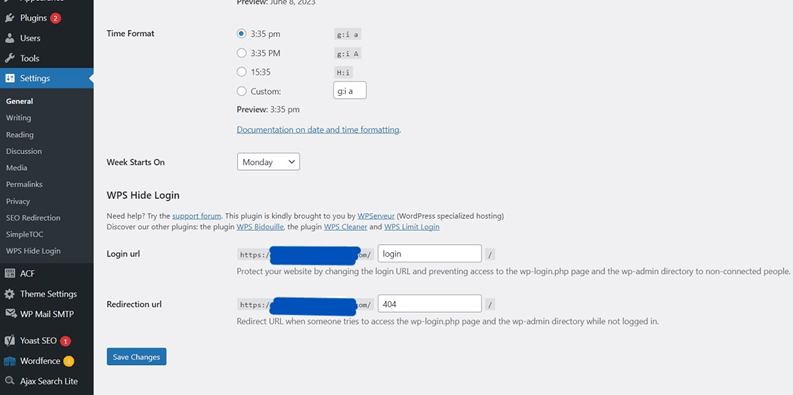
To get started, install the WPS Hide Login plugin, and go to Settings > General. Scroll down to the WPS Hide Login subsection, where you can change both the login and redirection URL endings. For added security against brute force attacks, it suffices to modify the login URL from the default to a custom one. Remember to save the changes after making the adjustments to your login URL. This simple step can significantly boost the security of your WordPress website.
[Note: If you ever forget your new login URL and get locked out, don’t worry; disabling the WPS Hide Login plugin via FTP will reset it to the default WordPress login URL.]
3. Harden Your Password; Keep it Unpredictable
As we strengthen your WordPress “Admin” username, let’s also reinforce your password – a crucial defense against potential threats. Using a strong password is paramount, as neglecting this vital aspect can expose you to attacks from malicious individuals.
To change your WordPress password, follow these steps:
- Log in to your account, navigate to Users > Profile, and
- Locate the option for “New Password.”
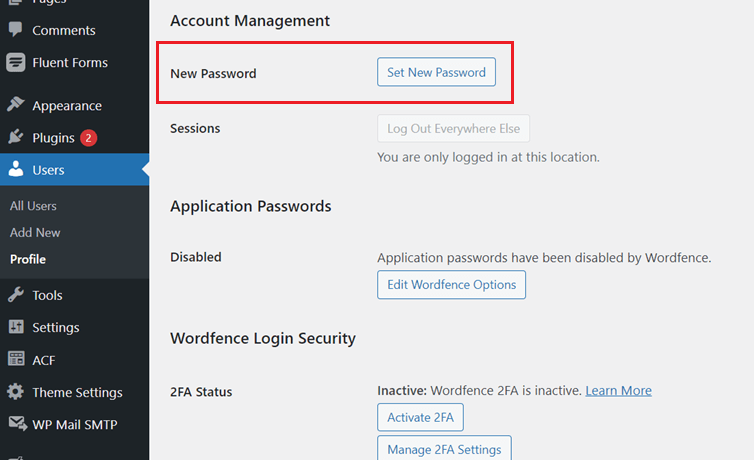
Embrace the power of a robust password by incorporating a combination of letters, numbers, and special characters. This fortified barrier will significantly reduce the risk of unauthorized access and protect your site from unwanted hacks.
What Defines a Strong Password
When it comes to creating a password, keep them extremely strong and nearly unanticipated. To achieve this, infuse the following elements into your password:
- Length: A minimum of 8 characters.
- Unpredictability: Avoid using dictionary words or easily guessable combinations.
- Avoid Personal Ties: Refrain from using names of family, surnames, your town, or your favorite hobbies.
- Diversity: Create a blend of uppercase and lowercase letters, numbers, and special characters ($, #, +, %, &).
- Regular Updates: Change your password every fortnight, one to two months, staying ahead of potential threats.
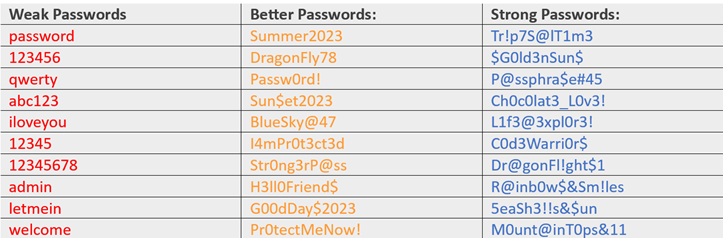
4. Enable Two-Factor Authentication (2FA)
The usage of Two-Factor Authentication (2FA) amongst online users has significantly increased in recent times. This security measure involves verifying your identity through a unique code or link sent to your device and your username and password. By implementing 2FA, you can reduce your reliance on passwords and add an extra layer of protection to your account.
To set up 2FA for your WordPress account, follow these steps:
- Download an authenticator app like Google Authenticator or Microsoft Authenticator.
- The app will generate a time-sensitive token using a predetermined algorithm.
- Every time you log in from a new device, you will need to provide the token.
- You can log in from the same device for up to 30 days without a token.
Alternatively, you can install a WordPress Plugin.
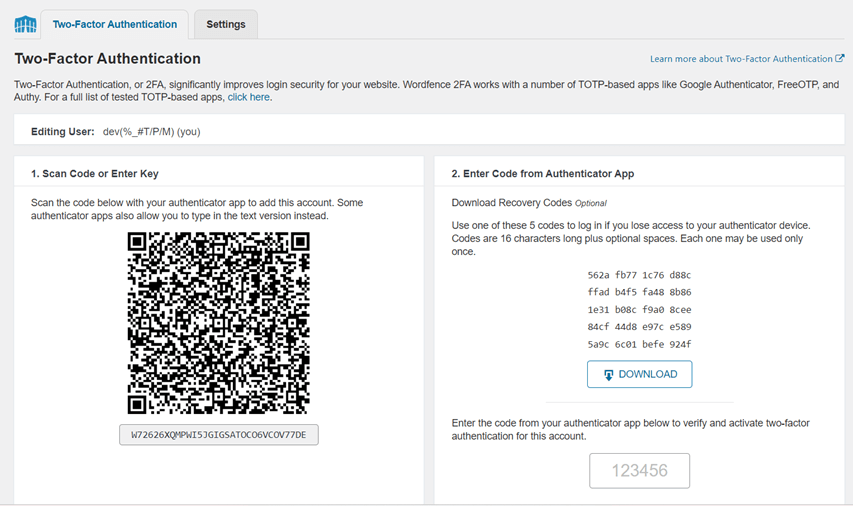
Using 2FA can make brute force attacks more difficult for attackers as they need to contend with an additional time-sensitive parameter that only lasts for a minute. The validation process significantly reduces the risk of unauthorized access and enhances the security of your website.
5. Use Captchas for Heightened Security
Guard your WordPress site against brute force attacks and include a reCAPTCHA option during the user sign-in. Using Google reCAPTCHA service, you can add captchas to the login area and form vulnerable to brute force attacks. The reCAPTCHA makes it more challenging for automated tools to gain access to your accounts.
Moreover, pre-login captchas are a barrier against unauthorized access to your website via the login page. They are instrumental when your site requires user registration for activities such as placing orders or leaving comments. Captchas can significantly reduce the number of bots and spammers attempting to register maliciously.
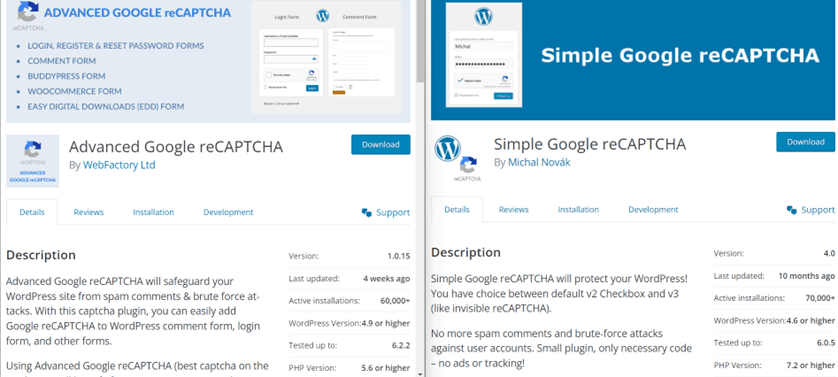
However, it’s important to note that some captchas may be easier for determined hackers to bypass. Therefore, it’s essential to consider implementing multiple layers of security beyond captchas to ensure comprehensive protection. Some services can solve puzzles in real-time, so it’s crucial to take extra security measures.
6. Limit the Number of (Failed) Login Attempts
WordPress sites are vulnerable to brute force attacks because there is no limit on the number of login attempts allowed by default. This means that attackers can keep trying different combinations until they succeed. It’s similar to hitting a wall repeatedly until you find a weak spot to exploit. Allowing unlimited login attempts increases the risk of unauthorized access and potential malware infections.
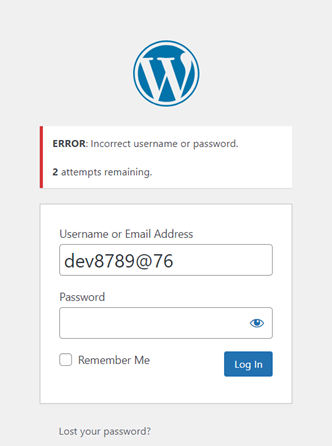
However, an easy and effective solution to this problem is to limit login attempts. Using plugins like Limit Login Attempts or Loginizer prevents repeated login attempts and significantly reduces the chances of a successful breach. This practical measure adds an extra layer of protection, making it more difficult for malicious actors to access your site.
7. Utilize WordPress Access and Privileges
A significant security concern lies in granting excessive and unnecessary privileges to users. The principle of least privileges emphasizes that users should only have access to perform their specific tasks without additional unnecessary permissions.
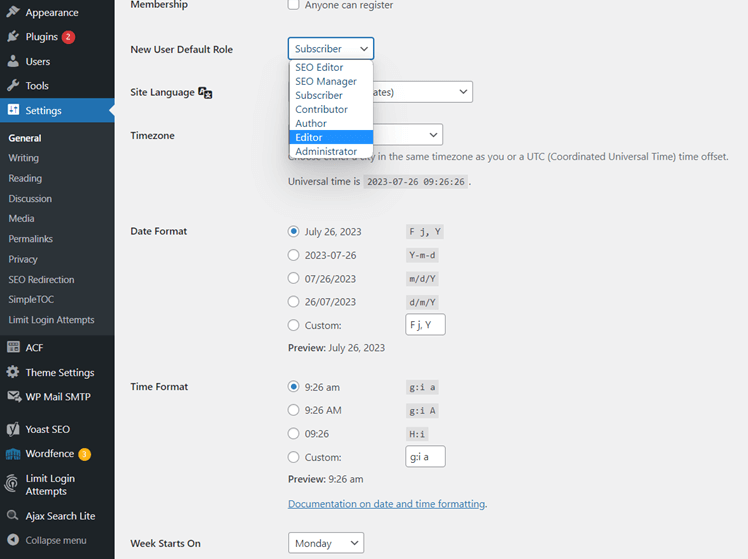
Fortunately, WordPress offers predefined user roles, including Admin, Editor, Author, Contributor, and Subscriber. For better security, confirm that your users are assigned the appropriate roles with the proper set of privileges.
Limiting the number of people with admin access to your blog is crucial. Instead, distribute responsibilities among other roles like Editor, Author, and Contributor based on the specific tasks each user needs to perform. This way, you maintain better control over your website’s security by minimizing the risk of unauthorized access and potential WP security breaches.
8. Block Specific Malicious Looking IPs
Implementing IP address blacklisting and whitelisting can be an effective method to counter brute force attacks on your website. You can minimize the risk of unauthorized access by blocking specific IP addresses that repeatedly fail login attempts. This can be achieved using custom code or through security or firewall plugins.
While it is true that blacklisting IPs may not provide foolproof protection since attackers can switch to different IP addresses, it still serves as a deterrent. Blocking known malicious IPs in WordPress makes hacking more time-consuming and less convenient for potential attackers. This inconvenience often dissuades attackers from persisting with further hacking attempts.
You can leverage static IP addresses to restrict access to the wp-admin dashboard to only specific users. By doing so, only users with these designated IPs will be allowed to access the login page, ensuring an additional layer of security. To implement this step, you need to modify the .htaccess file.
Here’s a step-by-step guide to achieving this:
- Identify the users who require access to the wp-admin dashboard. Ensure that their IP addresses are static (unchanging).
- Access your website’s root directory via FTP or cPanel File Manager to locate the .htaccess file. If there isn’t one, you can create a new plain text file named “.htaccess.”
- Before making any changes, make a backup of the .htaccess file as a precautionary measure.
- Open the .htaccess file with a text editor.
- To deny access to all IP addresses except the ones you want to whitelist, add the following code at the top of the .htaccess file:
# Allow access to specific IP addresses
<Files wp-login.php>
Order deny,allow
Deny from all
Allow from xx.xx.xx.xx # Replace xx.xx.xx.xx with the first static IP address
Allow from yy.yy.yy.yy # Replace yy.yy.yy.yy with the second static IP address
</Files>- Continue adding “Allow from” lines for each additional static IP address, if needed.
- Save the changes and upload the modified .htaccess file back to your website’s root directory.
By following these steps, only users with the specified static IP addresses will have access to the wp-admin login page. Other users attempting to access the login page from different IP addresses will be denied access.
Geolocation Blocking Option
For those seeking advanced security measures, WordPress geolocation blocking provides a powerful solution. This feature enables you to restrict website access based on the geographical location of IP addresses. By effectively blocking specific countries or regions known for malicious activities, you can reinforce your website’s defenses against potential threats.
This option is particularly beneficial if you’ve identified high-risk regions or your website’s target audience is limited to specific locations. When combined with IP address blacklisting and whitelisting, geolocation blocking forms a robust defense strategy that safeguards your WordPress site from brute force attacks and unauthorized access.
9. Disable PHP File Execution in Specific WordPress Folders
WordPress websites are at risk of brute force attacks through malicious PHP scripts running on web servers. Hackers try to execute these scripts in WordPress folders, making them a significant threat. Although disabling PHP scripts for all folders is not recommended, there are exceptions.
The /wp-content/uploads directory does not require PHP scripts to function, but it can be a target for hackers to hide backdoor files. However, disabling PHP execution in the uploads folder alone will not affect your site’s overall functionality. This security measure helps to protect against potential backdoor vulnerabilities while maintaining the integrity of your site’s core features.
To bolster security and thwart potential hackers, it’s advisable to disable PHP execution in the uploads folder. Here’s how:
- Open a text editor such as Notepad on your computer.
- Paste the following code into the text editor:
<Files *.php>
Deny from all
</Files>
By implementing this code, you prevent the execution of PHP files within the uploads folder, reducing the risk of hidden backdoor files.
10. Password Protect Admin Directory
One way to make your WordPress website more secure is to password-protect the admin folder. Using tools like cPanel’s “Directory Privacy” feature can help restrict access to the login screen and other important admin resources, adding an extra layer of protection. Think of it as adding a sturdy deadbolt to your front door – while it may take a little longer to unlock, the added security is worth the effort.
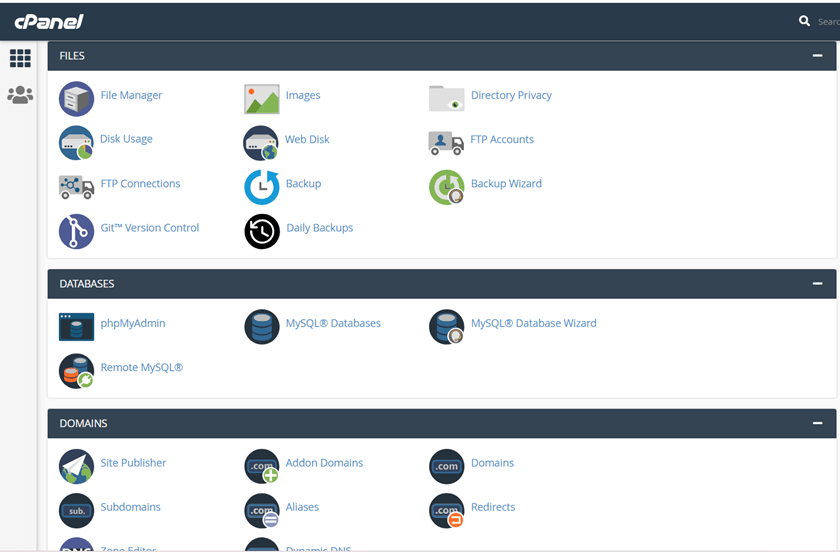
What’s even better is that this method can outsmart automated brute force bots that often target login pages. By requiring valid credentials for the directory, potential hackers won’t even have a chance to see the WordPress login screen. Essentially, it’s like having a reliable defense mechanism that effectively deters unauthorized access, giving you peace of mind and better safeguarding your WordPress site without causing any significant inconvenience to legitimate users.
11. Disable Directory Browsing
Protect your WordPress website from brute force attacks by disabling directory browsing. When directory browsing is enabled, it allows anyone to see the contents of your site’s directories, which makes it easier for malicious individuals to find potential vulnerabilities. By turning off directory browsing, you ensure that sensitive information remains hidden and reduce the risk of attackers gaining insights into the structure of your site, thus strengthening its security.
To disable directory browsing, you can either make changes to your website’s .htaccess file or use security plugins that offer this feature.
Options -IndexesAdd the above line of code at the bottom of your WordPress .htaccess file using an FTP server. Remember to save changes and back up the file before making modifications.
12. Update WP Regularly
Updating your website is essential for its security and protection from potential threats. Mainly, brute force hackers often target known vulnerabilities in outdated versions of WordPress, popular plugins, or themes. To thwart these attacks, one must regularly update both the WordPress core and its plugins. Remember, most WordPress vulnerabilities are quickly fixed with updates.
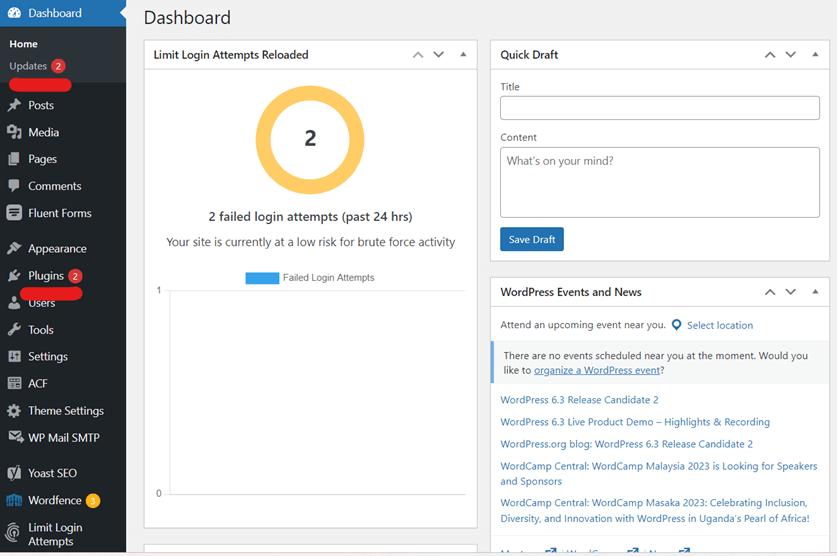
To check for available updates, simply go to the “Dashboard » Updates” page in your WordPress admin area. This is where you’ll find updates for your WordPress core, plugins, and themes.
Again, if you’re not sure about how to update or want to avoid any potential issues, consider seeking help from a developer. If you’re comfortable with coding, you can proceed with confidence.
Comprehensive WordPress Security: Brute Force Defense and More
While addressing specific threats like brute force attacks is essential, comprehensive website security is paramount for every WordPress user. Before wrapping up, we must look into the broader aspects of website security, focusing on the four key pillars that can fortify your site against potential risks and protect your valuable data and content. By implementing regular backups, utilizing WordPress security plugins plus firewalls, and enforcing SSL/TLS protection, you can build a robust defense system that combats brute force attacks and amplifies your website’s resilience to various malicious threats. Let’s explore how these elements work together to create a secure WordPress environment for your online presence.
Transform your digital vision into reality with our expert WordPress developers. From stunning websites to seamless functionality, our team delivers excellence.
Implement SSL/TLS Protection on Your Website
Enforcing a strong SSL/TLS offers several significant advantages. One of the primary benefits is its ability to thwart brute force attacks, mainly when using up-to-date cryptography methods like current 256-bit SSL/TLS certificates. With such robust encryption, the chances of attackers guessing encryption keys become nearly impossible, making your data much more secure.
Brute force attacks typically target website or system log-in details. However, by adopting SSL/TLS, you add an extra layer of defense against these malicious attempts. Moreover, many SSL/TLS providers offer complimentary website vulnerability analysis, helping you promptly identify and address potential weaknesses.
In the unfortunate occurrence of a breach, having SSL/TLS protection ensures that your data remains encrypted, rendering it useless to hackers. This safeguard shields you and your clients from the potential harm of stolen information. To maximize the benefits of SSL/TLS, always opt for certificates from a recognized certificate authority (CA), confirming the highest level of trust and security for your website.
Keep Regular WordPress Backups
In the untoward event of falling victim to a brute force hacking attack, having a WordPress backup allows you to restore your website to a previous, secure state. You can then take swift action by logging out any other logged-in users and changing the admin user password to block the hacker’s access and regain control of your site.
Again, creating regular backups is important when facing issues such as compatibility problems with custom code, failed updates of plugins, themes, or WordPress core files, and even potential hacking threats. You can conveniently create backups either through a reliable WordPress plugin or manually.
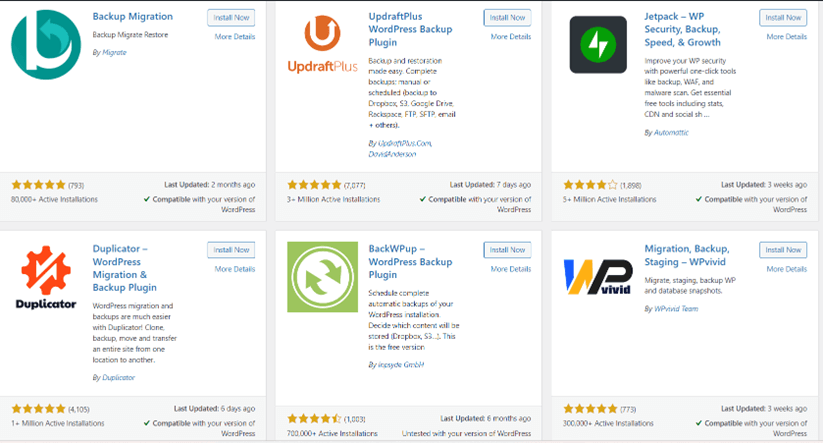
If you haven’t already, it’s suggested that you find a reputable backup plugin (more efficient than a manual one) and use it consistently. Additionally, make it a routine to scan your website for malware regularly. This proactive approach helps you identify any known security vulnerabilities on your site, enabling you to address them promptly.
Install a WordPress Security Plugin
As many WordPress users are aware, having a high-quality security plugin can significantly reduce the risk of hacking attacks, especially brute force attempts. The top-notch WordPress security plugins offer a diverse range of methods to enhance the security of your website, some of which we’ve already discussed in this article. These features include:
- Automatically generating strong passwords for new users.
- Conducting malware scans.
- Implementing Two-Factor Authentication.
- Setting up firewalls.
- Maintaining detailed audit logs.
- Employing IP blacklisting and whitelisting, among others.
With such a reputable WordPress security plugin, your website can better withstand brute force attacks and other security threats.
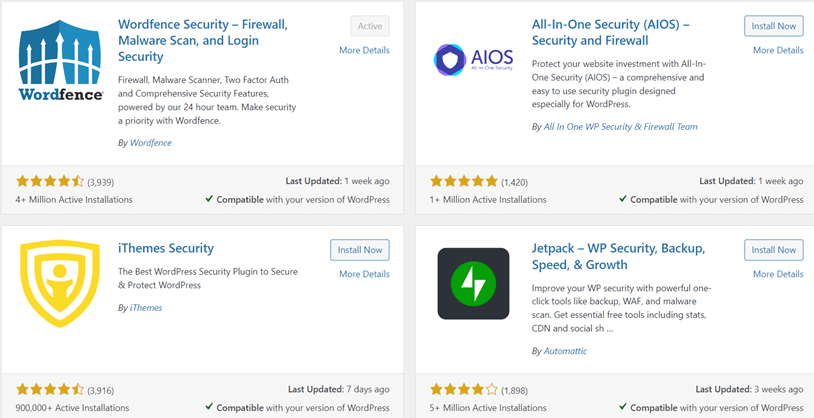
However, to achieve the highest level of security, we strongly recommend combining a reliable security plugin with some of the additional methods outlined in this article. Using a comprehensive approach that incorporates multiple security measures, you can create a robust defense system for your WordPress site, safeguarding it from potential threats and ensuring the safety of your valuable data and content.
Always Use a WordPress Firewall
Using a firewall is a valuable way to strengthen your website’s security. It is a powerful filtering system, enabling you to inspect incoming traffic and identify potential malicious elements carefully. With a firewall, you can block suspicious IPs and even implement geo-blocking. Reputable security plugins often include firewalls as essential to countering malicious threats on your site.
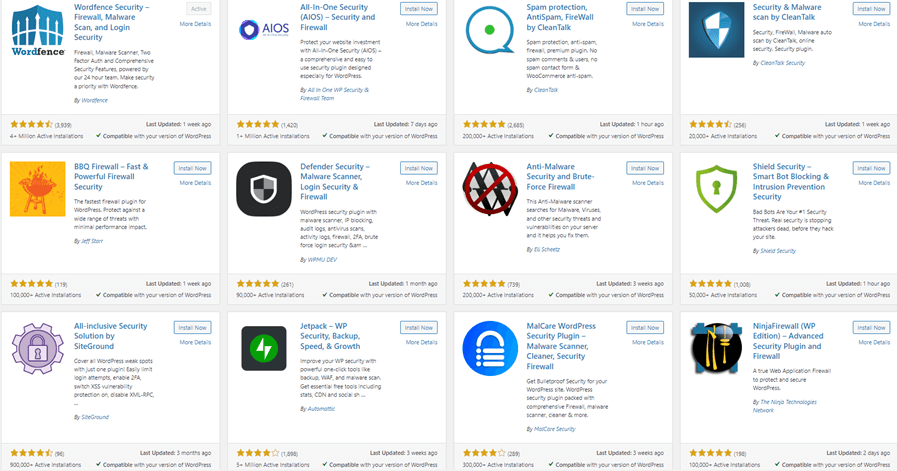
Additionally, some hosting providers offer firewalls as part of their hosting packages. It’s advisable to consult a WordPress expert to explore options for implementing a firewall or finding a suitable WordPress security and firewall plugin.
Wrapping Up on Protecting Your WordPress from Brute Force Attacks
Brute force attacks continue to pose a significant threat in the WordPress landscape. By incorporating the above steps into your WordPress security strategy, you are taking a proactive stance to counter potential brute force attacks and other malicious threats.
Remember, security is an ongoing process, and staying vigilant is crucial in the face of ever-changing cyber threats. Embrace the above practices, stay informed on the latest security developments, and partner with reliable web security experts like Positiwise Infotech to ensure your WordPress site remains resilient and safeguarded against cyber threats.
Should you require expert assistance in WordPress website security, consider partnering with Positiwise Infotech, a trusted name with specialized knowledge and tailored solutions to ensure the ongoing protection of your valuable data and online presence. With a comprehensive approach and our expertise by your side, you can confidently navigate the ever-changing panorama of website security, staying ahead of potential threats and preserving the success of your WordPress site.
Expert in Marketing Strategy and Brand Recognition
Jemin Desai is Chief Marketing Officer at Positiwise Software Pvt Ltd, he is responsible for creating and accelerating the company’s marketing strategy and brand recognition across the globe. He has more than 20 years of experience in senior marketing roles at the Inc. 5000 Fastest-Growing Private Companies.