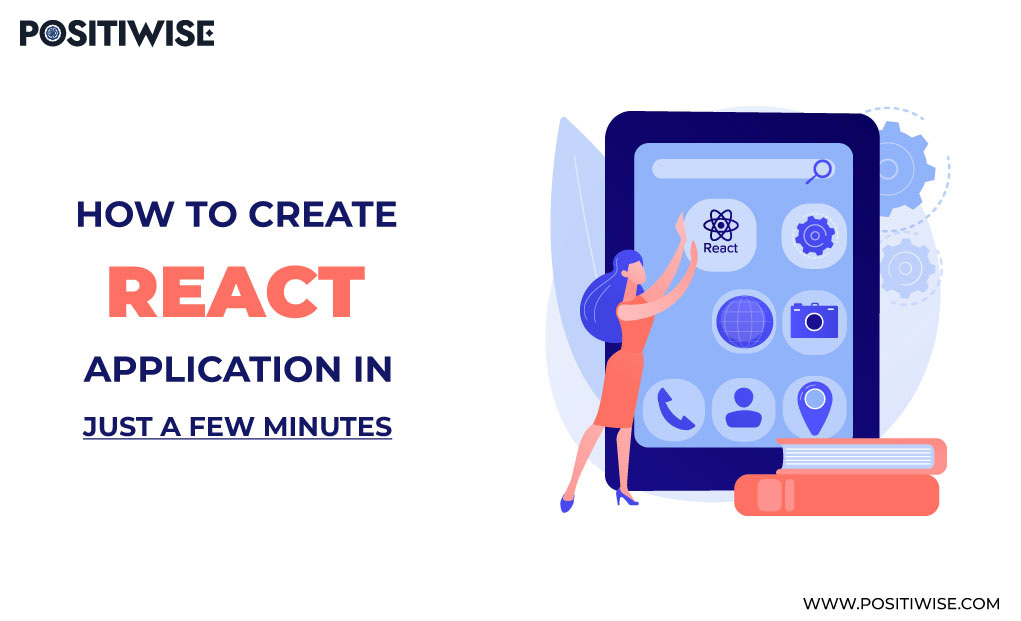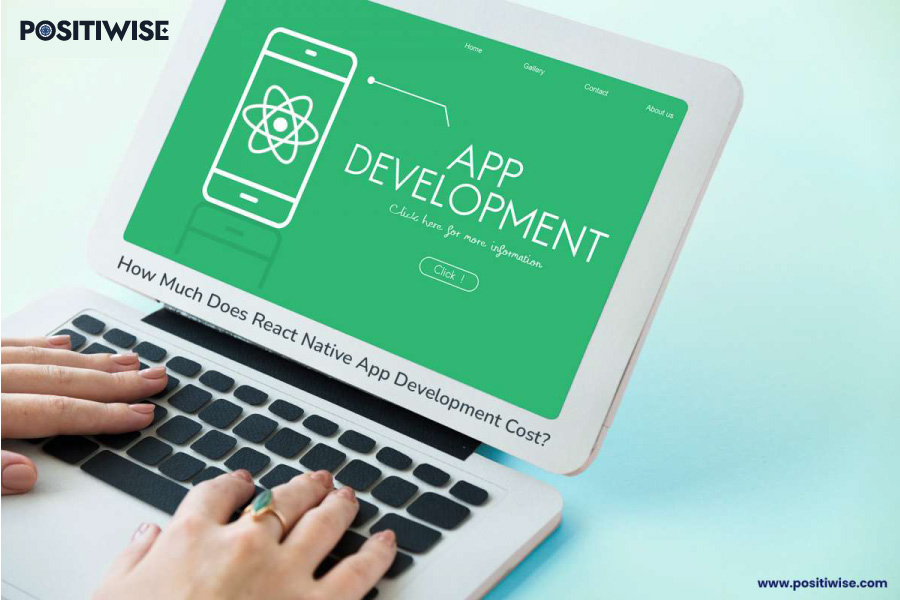Quick Overview:
The process of creating a React app is quite simple. The main thing that you need to do is to provide some basic information about your project. You can specify all the details, such as the name and description, version number, etc. And then, you will see a list of available packages for your project. The idea behind React is that you write your UI in JSX (JavaScript XML) and then use React to render it into real DOM nodes. React is a JavaScript framework for building user interfaces on servers. This article will focus on creating a simple React application using the React app tool.
What is ReactJS?
ReactJS is a framework for building user interfaces, not an HTML templating engine. However, it does include many features that make it easier to build complex web apps than traditional frameworks like Angular or EmberJS. It’s designed for use in the browser, but it also works with Node.js and the browser through the React Native framework.
React lets you declaratively describe how your application should look and enables the creation of a “virtual DOM” faster than manipulating real DOM objects. React differs from other libraries because it allows you to build UIs declaratively without worrying about how they will be rendered (using JSX). This makes it more modular and flexible than others but also more complex.
Recommended Read: How Do You Handle Side Effects of ReactJS?
Steps to Create a React Application
Here are simple steps to follow to create a react application in a few minutes:
Install Create React App
The first step to creating a new React application is to install the Create React App. You can download the latest version of Create React App from npm: npm install -g create-react-app. Then, run create-react-app my-app, where my-app is the name you want to give your app. If you don’t have an account on GitHub yet, it will prompt you for one. After that, you can use npm or yarn tests to ensure everything works correctly.
Start New App
To create a new React application, you will need to use the code editor of your choice. Create React App is a generator you can use to create a new React application. For example, you can use VS Code or Atom. It doesn’t matter which one you choose because they are both great and have similar features. However, make sure to install the latest version of the extension for VS Code or Atom, respectively (the latest version is 2.6.0).
Set Your Libraries
You will need to set your libraries before you start building your application. This includes libraries that connect to the database and other external libraries. The important step is to create a new folder called node_modules in your project. This is where you will store the client-side JavaScript libraries throughout the application. For this purpose, you can use any popular libraries, such as React, Redux, or Vue.js.
Start Working on Metadata
The next step is the metadata of your application. This can be anything like adding routes, creating components, etc. You can also use the same library to create your components and make them reusable in future projects. Now that you have installed all of your necessary libraries, you can start building out some metadata. Metadata is a term used to describe the information about your application, such as what it does, how it works, who uses it, and so on. In this step, you will create metadata for the application. To do that, you must create Index.js in the project root folder. This file will load all the other files and create an application skeleton.
Set the Images
Before creating your header react application, you need to set the images. You can use an image editor like Photoshop or Gimp to create your images. Then, you need to import the images into your project. In this step, you will set the images for your application. You can use any image file that you have on your computer. Make sure it is stored in a folder on your computer and under the project folder.
Open your images folder and create a folder named assets/fonts/icons. Inside this folder, you will add an image file named icon-arrow-right.png, which has an arrow pointing right, and you need to place it inside the assets/fonts. You’ll need to set up images that will be used in your application. You can use any image files you want. Just make sure they’re not too big. The size of your images will depend on how many images you have in total, but it’s a good idea to keep them small because it makes it easier for your users to see them when using the app.
Set the API
The next step is to set the API for your application. If you want to integrate with other services, it’s important to follow a standard format to make it easier for you and others to use. Also, there are many available APIs, and they all have different requirements. So, looking into these requirements is better before setting up your API. Once you’ve finished setting up your images, you can begin setting up some APIs (Application Programming Interfaces), which are used by React Native applications to interact with external systems such as databases or other web services, which can help you save time and work more efficiently when developing the app.
Import the Components
You can import the components from the web app into your React Native app. Load the react-native-cli package. Click on the button with the three dots (…) in your project’s root folder. Select “Add to Home Screen” that appears. Select “React Native” from the list of options that appear. Select “Finish” and then click “Close”. To import the components, you can use the Nuxt.js CLI. The import component command imports a component into your project. When you run the command, it will ask you for your configuration file path and then output a config file with all the configured options for that component.
Run the App and Publish
Open a terminal window and guide to your project’s root folder by typing cd [directory]. Run react-native run-ios or react-native run-android to start building and running your application on an iOS or Android device, respectively. Run the app by typing react-native run-android in your terminal or react-native run-ios in your Xcode. After running the app, type the react-native link in your terminal and enter. This will create a symlink to the native module in your project folder. This can start the application without having to rerun it each time you change one of its source files.
Bring Your App Idea to Life with Our Experts
Do you have a concept for a mobile app but lack the skills to make it real? Our experienced developers turn ideas into reality. With expertise in iOS and Android development, UI/UX design, and app marketing, we bring your vision to life.
Final Words to Conclude When you Create a React Application
Creating a React application is simple, but it’s not as easy as it sounds. Many details need to be taken care of, and if you start from scratch and follow the steps in this guide, you will understand how to create a React application step by step in no time. React is a framework for building user interfaces. It’s built on top of JavaScript, so you can use it to build any application. React applications are made up of components, which are reusable pieces of UI that you can then combine to create more complex interfaces.
Expert in Marketing Strategy and Brand Recognition
Jemin Desai is Chief Marketing Officer at Positiwise Software Pvt Ltd, he is responsible for creating and accelerating the company’s marketing strategy and brand recognition across the globe. He has more than 20 years of experience in senior marketing roles at the Inc. 5000 Fastest-Growing Private Companies.