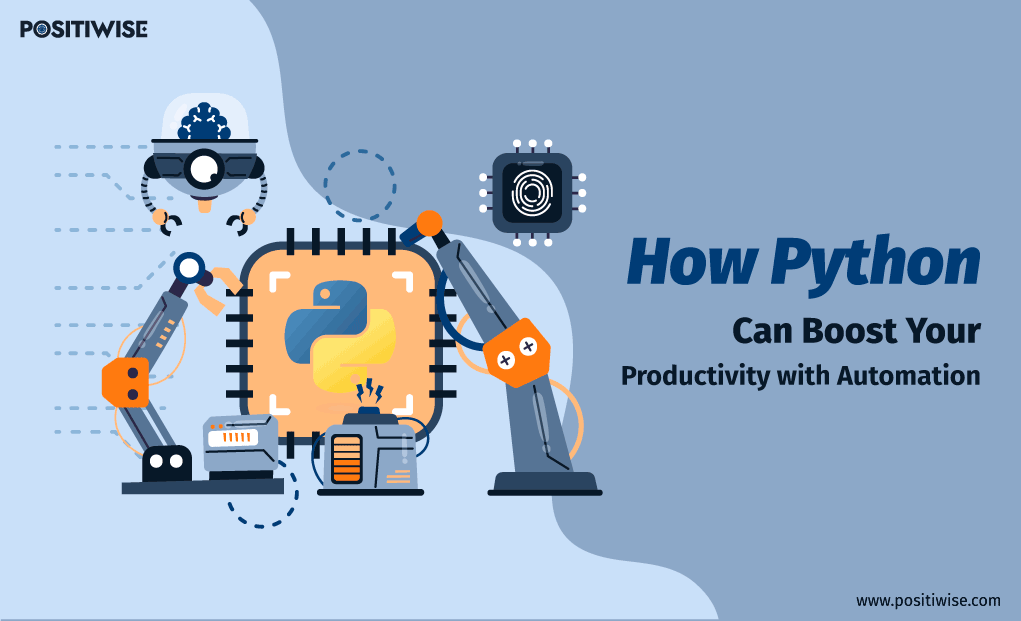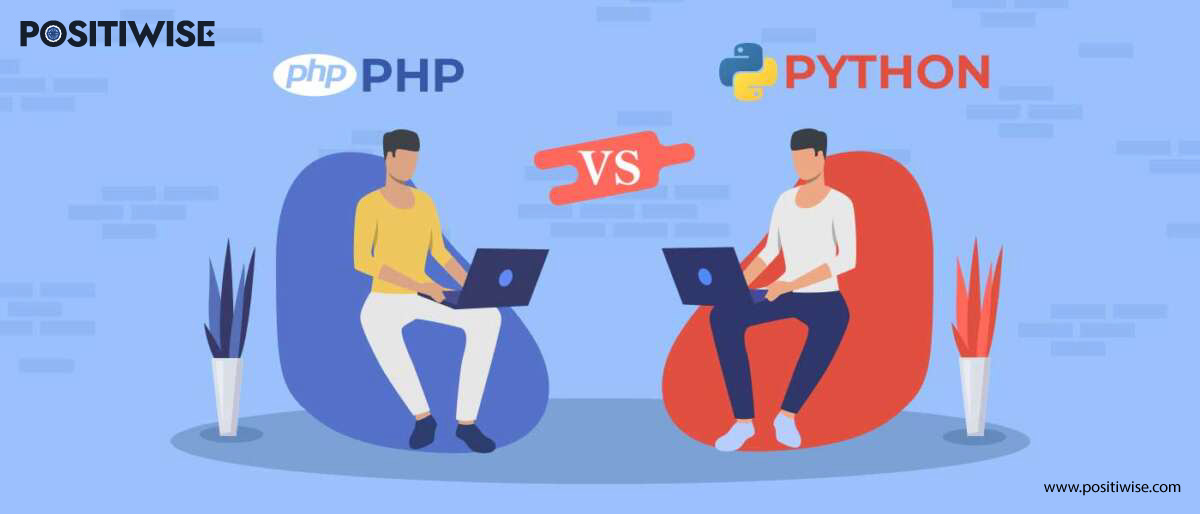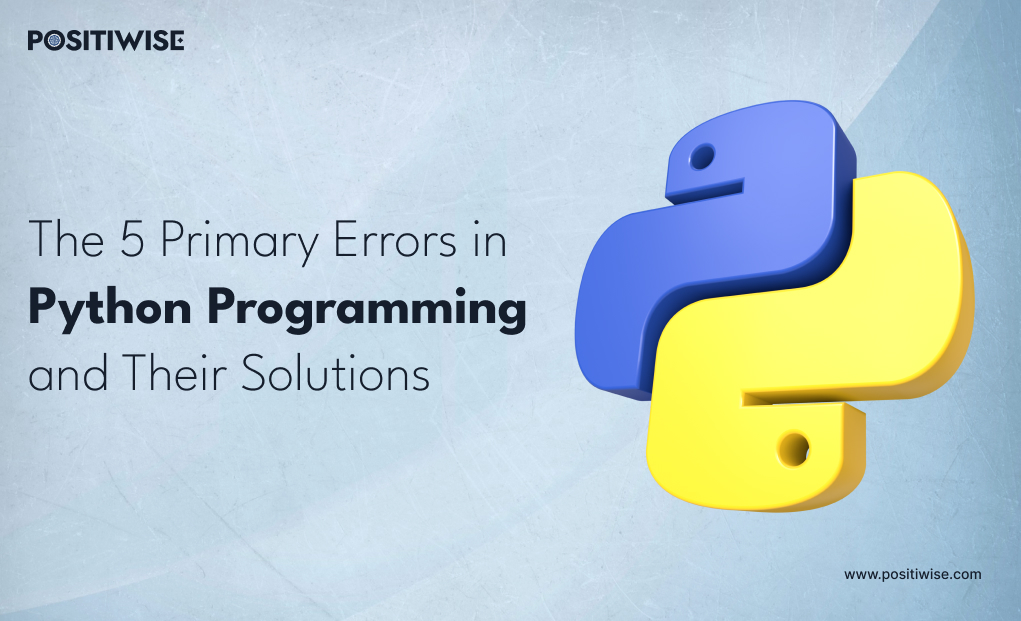Quick Overview:
Automation scripts in Python are pretty popular among professionals for reducing efforts and increasing system accuracy. In this blog, you will discover an overview of Python for automation and its use cases. In addition, top scripts are also offered that you can implement to automate your operations.
Introduction
Automation is a trend, and it’s going to be the future as well. Nowadays, every firm is looking to automate the maximum of their operations to gain the highest level of accuracy, customer satisfaction, and cost, time, and effort saving. Among all the technologies present, automation in scripts in Python is considered the most reliable for such purposes.
Here, we are going to discover Python for automation with script examples to understand how Python can automate every task efficiently, quickly, and impeccably.
What is Python for Automation, and Why Do You Need It?
Mainly, Python is used for developing applications and services. But, when its scripting capabilities are utilized to automate processes, it’s known as Python for automation. Python can be used to automate any level operation, from converting texts to audio to API interactions.
In this technological era, you should consider Python automation due to the following reasons:
- It helps to save time and effort.
- It supports the system to work efficiently without human interference.
- There’s a high probability of receiving accurate results each time.
- It helps to reduce errors and complete all tasks while aligning with industry standards.
- It aids in increasing customer satisfaction and other business metrics.
What Type of Tasks Can Be Automated Using Python?
Python is so advanced that it can automate any of the tasks at the enterprise level. But the following are the most automated operations using Python scripts that you can normally see on a day-to-day basis.
1: Web Scraping
Web scraping is the process of navigating to different websites and sources to collect data about a specific topic or component. The manual way of doing so takes a lot of time and effort, which sometimes delays the further scheduled tasks.
But, with Python, web scraping is efficiently automated. It helps to utilize bots that navigate through websites, collect data, and store it in the defined file at the desired location. In addition, Python offers a dedicated web scraping library – BeautifulSoup. It parses the HTML and XML to understand website structure and quickly collect required details.
You can implement it per the following snippet syntax.
from bs4 import BeautifulSoup
import requests
url = "https://books.toscrape.com/catalogue/a-light-in-the-attic_1000/index.html"
response = requests.get(url)
response.encoding = "utf-8"
soup = BeautifulSoup(response.text, 'lxml')
price = soup.select_one('#content_inner .price_color').text
with open('/Users/upen/data.csv', 'a') as f:
f.write(price + "\n")2: Multiple JPG/PNG files Downloading
Whether it’s website development, graphic designing, or publishing an eBook, all such tasks require images in some aspect. Downloading a hefty amount of JPG and PNG images for any of the tasks can consume a lot of effort and time. It can also be frustrating to find the relevant images and perform repetitive download tasks.
But, no more frustration, as Python offers uuid, concurrent. futures and requests libraries to automate multiple image downloads. The UUID library will create image names, and the other two will handle the thread pool to maintain workflow.
You implement these libraries by referring to the following syntax.
from typing import List
import uuid
import requests
import concurrent.futures
Next step is to create a list of the image sources.
urls: List = [
"/image.jpg",
"/image_2.jpg",
]3: Email Sending To Multiple Recipients
Sending personalized emails is a new way of digital marketing. It supports businesses to effortlessly reach out to target audiences and advertise their services and products. However, sending tons of emails manually can frustrate anyone and can take a week or more.
So, it’s preferred to use Python to automate sending personalized emails to hundreds of recipients. The script will only require the following details:
- The email and password of the sender account.
- The main content.
- The mail list of the recipients. (Mainly a CSV file)
The Python syntax to automate mailing is as follows:
import smtplib from email.mime.text import MIMEText from email.mime.multipart import MIMEMultipart # Email credentials Username = 'your_email_address' password = 'your_email_password' # Email content message = MIMEMultipart() message['From'] = username message['subject'] = 'Subject line of the email' # Add body to the email body = 'Body of the email' message.attach (MIMEText (body, 'plain')) # Recipients to_emails = ['[email protected]', '[email protected]'] In addition, run the Python script below. today = date.today().strftime('%B %d, %Y') # Email message template message = '''Subject: Your evaluation Hi {name}, the date of your Q1 evaluation is {date}. Your score is: {score}*** from_address = 'YOUR EMAIL ADDRESS' # You may need to create an app password for Gmail here: # https://myaccount.google.com/apppasswords password = input('Enter password: ') context = ssl.create_default_context() with smtplib.SMTP_SSL('smtp.gmail.com', 465, context=context) as server: server.login(from_address, password) # Use a customers.csv file with name, email, and score columns with open('customers.csv') as file: reader = csv.reader(file) for name, email, score in reader: server.sendmail( from_address, email, message.format(name=name, date=today, score=score) )
4: Computer System Cleaning
Python can help you manage the complete desktop or multiple folders with just a click. It’s possible with the help of its shuttle and OS modules that access the operating system core and make modifications according to the script. In addition, you can do a lot more with these modules, such as:
- Generate new folder
- Delete folders and files
- Manage and organize the folders at a specific location and more similar
However, it’s recommended to use such scripts after thorough testing, as they can impact the performance and security of the OS. Even in organizations, security experts handle the execution of the script as below:
import os
# Define directories to clean up
dirs_to_clean = ['C:\\Users\\username\\Downloads', 'C:\\Users\\username\\Desktop']
# Remove temporary files
for root, dirs, files in os.walk('C:\\Windows\\Temp'):
for file in files:
os.remove(os.path.join(root, file))
# Remove old files in directories
for dir_path in dirs_to_clean:
for root, dirs, files in os.walk(dir_path):
for file in files:
file_path = os.path.join(root, file)
if os.stat(file_path).st_mtime < (os.time() - 30 * 24 * 60 * 60):
os.remove(file_path)
# Empty recycle bin
os.system('cmd /c "echo Y| PowerShell.exe -NoProfile -Command Clear-RecycleBin"')5: API Interactions
APIs are used in every application and in-service configuration. It leads the systems to communicate and exchange data per the defined protocols. In some use cases, the data needs to be fetched automatically rather than manually. For such purposes, Python automation is used.
The most common example of Python API automation is the interaction between an ERP system and an eCommerce website database. When an order is placed, the website database is updated, and then ERP uses the API to fetch that information and update stock details.
Similarly, businesses use API interaction automation to eliminate time-consuming and effort-requiring tasks. The example syntax to automate API communication is as follows:
import requests
import pprint
r = requests.get('https://api.dailysmarty.com/posts')
pprint.pprint(r.json()['posts'][0])
pprint.pprint(r.json()['posts'][0]['url_for_post'])6: CSV File Reading
A comma-separated value file takes a lot more time to read as compared to another Excel-generated file. For the large CSV files, it can take up to days to read the content manually. But, with Python automation, it’s just a task of some minutes, as it provides a dedicated module for this task.
The CSV module can perform both read and write operations. It will open the defined CSV file, read its content or value separated by commas, and you will see the output on your console. Thus, each value will be displayed separately, making it easy to read.
import csv
with open('data.csv') as file:
reader = csv.reader(file)
headers = next(reader)
print("Column names:", ", ".join(headers))
data = next(reader)
print("Data row:", ", ".join(data))
print("Done!")7: Content Copying From File To Clipboard
There are numerous use cases where copying large amounts of content from multiple files is required. If you do this task manually, you have to open each file, select the content, and execute the copy command. But, with Python automation, only a file path is required, and all its content will be copied to the clipboard. It will make log and configuration visualization easier.
To let Python do copying and pasting operations, you need to import os, sys, platform, and subprocess modules. All these components will help you copy to the clipboard on both Windows and macOS devices. Also, the script will determine the current OS version to utilize the compatible copy command.
The syntax to automate copying functionality is as follows:
import os
import sys
import platform
import subprocess
def copy_text_file_to_clipboard(file_path):
if platform.system() == 'Darwin':
subprocess.run(['pbcopy'], input=open(file_path, 'rb').read())
elif platform.system() == 'Windows':
if sys.getwindowsversion().major >= 10:
subprocess.run(['clip.exe'], input=open(file_path, 'rb').read(), check=True)
else:
raise Exception('Windows version not supported')
elif platform.system() == 'Linux':
subprocess.run(['xclip', '-selection', 'clipboard'], input=open(file_path, 'rb').read())
else:
raise Exception('Unsupported platform')
# Example usage
copy_text_file_to_clipboard('data.txt')
8: PDF To Audio File Conversions
PDF to Audio conversion is highly popular nowadays. To save time, people prefer to listen rather than read a whole lot of paragraphs and textbooks. Also, it aids blind people in studying, completing their work, and understanding the guides.
For the text-to-speech functionality, you can use the PyPDF and Pyttsx3 libraries. Firstly, the PyPDF will fetch the text from the PDF file. Following it, the text will be taken by Pyttsx3 as input, returning the audio as output.
Using these libraries together is always preferable due to their compatibility and efficiency when working with other Python components. The syntax to use PyPDF and Pyttsx3 is as follows:
import PyPDF2
import pyttsx3
def pdf_to_audio(pdf_file, audio_file):
# Open the PDF file in binary mode
with open(pdf_file, 'rb') as f:
# Create a PDF reader object
pdf_reader = PyPDF2.PdfFileReader(f)
# Initialize an empty string to store the text
text = ''
# Iterate through each page in the PDF
for page_num in range(pdf_reader.numPages):
# Extract text from the current page
text += pdf_reader.getPage(page_num).extractText()
# Initialize the Text-to-Speech engine
engine = pyttsx3.init()
# Set properties for the Text-to-Speech engine
engine.setProperty('rate', 150) # Speed of speech (words per minute)
engine.setProperty('volume', 1) # Volume level (0.0 to 1.0)
# Convert the text to speech
engine.save_to_file(text, audio_file)
# Run the Text-to-Speech engine
engine.runAndWait()
# Example usage
pdf_to_audio('input.pdf', 'output.mp3')
Top Automation Scripts in Python
Let’s look at the top Python scripts used by enterprises and individuals to automate their tasks with complete accuracy.
1: Generating Reports for Business Purposes
Creating reports is a tedious task if done manually. But, with Python automation, it’s just a task of a few seconds or minutes, depending on the data to be included. Python is so advanced that you can configure every pattern and parameter of the report. Also, you can include the script to send reports to authorized personnel in the same code file.
The script to create a report is as follows:
import csv
def generate_report(input_file, output_file):
# Open input file and create output file
with open(input_file, 'r') as input_csv, open(output_file, 'w') as output_script:
# Create a CSV reader object
reader = csv.reader(input_csv)
# Write header to output file
output_script.write('# Report Script\n\n')
# Iterate over rows in CSV file
for row in reader:
# Format row data as string
row_str = ', '.join(row)
# Write row data to output file
output_script.write(f'print("{row_str}")\n')
print('Report script generated successfully.')
# Example usage
generate_report('input_data.csv', 'report_script.py')2: CSV to Excel File Conversion
As you know, every value in the CSV file is separated by a comma. However, separating and entering those values into an Excel sheet can frustrate you. But, no need to fret more, as Python can complete your work within seconds.
By installing “openpxl” in your Python program, you can create the script just like below to convert CSV to Excel file.
#!python3
# -*- coding: utf-8 -*-
import openpyxl
import sys
#inputs
print("This programme writes the data in any Comma-separated value file (such as: .csv or .data) to a Excel file.")
print("The input and output files must be in the same directory of the python file for the programme to work.\n")
csv_name = input("Name of the CSV file for input (with the extension): ")
sep = input("Separator of the CSV file: ")
excel_name = input("Name of the excel file for output (with the extension): ")
sheet_name = input("Name of the excel sheet for output: ")
#opening the files
try:
wb = openpyxl.load_workbook(excel_name)
sheet = wb.get_sheet_by_name(sheet_name)
file = open(csv_name,"r",encoding = "utf-8")
except:
print("File Error!")
sys.exit()
#rows and columns
row = 1
column = 1
#for each line in the file
for line in file:
#remove the \n from the line and make it a list with the separator
line = line[:-1]
line = line.split(sep)
#for each data in the line
for data in line:
#write the data to the cell
sheet.cell(row,column).value = data
#after each data column number increases by 1
column += 1
#to write the next line column number is set to 1 and row number is increased by 1
column = 1
row += 1
#saving the excel file and closing the csv file
wb.save(excel_name)
file.close()3: Auto-Poster for Social Media Platforms
Social media is a versatile platform that helps companies increase their reach, sales, and customer base. And most of the platforms require you to post frequently to maintain the gained metrics. You can efficiently complete this requirement with Python script.
The script will automatically publish the post on your desired social media platform regardless of the time. You are only required to define the parameters, and the posting task will be completed. The script to do so is as follows.
import tweepy
# Twitter API credentials
consumer_key = 'YOUR_CONSUMER_KEY'
consumer_secret = 'YOUR_CONSUMER_SECRET'
access_token = 'YOUR_ACCESS_TOKEN'
access_token_secret = 'YOUR_ACCESS_TOKEN_SECRET'
# Authenticate to Twitter
auth = tweepy.OAuth1UserHandler(consumer_key, consumer_secret, access_token, access_token_secret)
# Create API object
api = tweepy.API(auth)
# Tweet content
tweet = "Hello, world! This is an automated tweet using Python."
# Post tweet
api.update_status(tweet)
print("Tweet posted successfully!")
4: PDF to Image Conversion
The requirement to convert PDF to image is quite common. This conversion is used for the following reasons:
- To extract a single page from a PDF file.
- To make the content compatible with the platform.
- To upload the content in the form of images.
For this conversion, you have to use the PyMuPDF module. You can refer to the following script and create your own per requirements.
import fitz
def pdf_to_image(pdf_path, output_folder):
# Open the PDF file
pdf_document = fitz.open(pdf_path)
# Iterate over each page in the PDF
for page_num in range(len(pdf_document)):
# Get the page
page = pdf_document[page_num]
# Convert the page to an image
pix = page.get_pixmap()
# Save the image to a file
image_path = f"{output_folder}/page_{page_num + 1}.png"
pix.save(image_path, "png")
print(f"Page {page_num + 1} saved as {image_path}")
# Example usage
pdf_to_image("input.pdf", "output_folder")
5: Backup and Sync
Data backup is performed at every enterprise to retain the data availability in case of natural incidents and cyber-attacks. If you manually backup the data, there’s a possibility of missing a file and asynchronization between the primary and backup storage location.
But, with Python automation, you can be assured that all files are backed up, and storage locations are synced. You can use the below Python script for data backup and sync purposes.
import shutil
import os
def backup_files(source_dir, destination_dir):
# Check if source directory exists
if not os.path.exists(source_dir):
print(f"Source directory '{source_dir}' does not exist.")
return
# Create destination directory if it doesn't exist
if not os.path.exists(destination_dir):
os.makedirs(destination_dir)
# Get list of files in source directory
files = os.listdir(source_dir)
# Copy files from source to destination
for file in files:
source_file = os.path.join(source_dir, file)
destination_file = os.path.join(destination_dir, file)
shutil.copy2(source_file, destination_file)
print(f"Copied '{file}' to '{destination_dir}'.")
# Example usage
source_directory = "/path/to/source/directory"
destination_directory = "/path/to/destination/directory"
backup_files(source_directory, destination_directory)
If you also want to automate your enterprise-grade solutions with such scripts, you should hire Python developers. They will help you save time and efforts on completing repetitive manual tasks.
The Tools Used by Python Development Company For Automation Purposes
Compatible modules are required to create and test Python scripts. Here, we have listed the significant Python modules that can help you with efficient and quick automation.
1: Pandas
Pandas is an open-source tool, available for free, that performs data manipulation and visualization operations. It can work with different data structures and significant file formats, such as MS Excel, CSV, SQL databases, HDF5, and plain text files.
In addition, it can support to execute:
- Reshaping of data sets.
- Pivoting of data sets.
- Subsetting of data sets.
- Fancy indexing and slicing based on the label.
- Hierarchical axis indexing and more.
2: Selenium
Selenium tool is used by Python developers to integrate the capability of controlling a web browser and testing web-based applications. It supports automatic test definition and result detection per the defined parameters. All the major browsers, including Chrome, MS Edge, Safari, and Mozilla Firefox, are compatible with this tool.
The top Selenium features are as follows:
- It supports multiple languages besides Python, such as PHP, Java, Perl, etc.
- It has a dedicated module called WebDriver to test web apps.
- It’s open-source and can be easily customized.
- It’s compatible with all major operating systems, like Windows, macOS, UNIX, and Linux.
3: Paramiko
For agentless automation purposes, Paramiko is a well-established library that is published under the LGPL license. It’s written in Python and is used to configure the SSHv2 protocol to connect two systems and leverage SFTP (Secure File Transfer Protocol). In addition, its overall structure is based on OpenSSH, making Paramiko an effective library even in complex use cases.
With the help of this library, you can enable Python scripts to connect with a system offering SSH services and utilize its resources. Paramiko is mainly used for network automation.
4: JSON
The main purpose of utilizing JSON in Python is to leverage easy and efficient data exchange. Whether you connect two systems directly or through an API, it’s always preferred to use JSON. It’s understandable by most of the platforms and can be quickly serialized and deserialized.
Moreover, it only consumes minimal resources and can be transferred across a network, retaining quality. Also, its format can be understood by a human, making it easy to debug and troubleshoot.
5: PyBuilder
PyBuilder is considered one of the most powerful and robust automation tools utilized for enterprise-grade use cases. It’s compatible with all three major operating systems (macOS, Linux, and Windows) and also with all the latest Python versions.
Its top features are as follows:
- It helps to automate unit tests for complex applications.
- It streamlines code analysis and tool interpretation.
- It offers the ability to introspect the built environments.
- It enables the automation of the testing of the virtual environments.
Streamline Your Workflows with Python Automation
Discover the power of Python development in automating your workflows. Our Python development services can revolutionize your processes, increase efficiency, and maximize productivity.
Concluding Up
Python is a well-established language that can be used for building applications and automating their operations. It can be used in almost every use case, from web scraping to automated marketing and social media campaigns. In addition, it enables the conversion of file types and performs data backup without human interference.
Additionally, Python is compatible across all platforms and operating systems. Due to this, its scripts can run efficiently and seamlessly with the utmost quality. Thus, in 2024, Python should be your preferred choice for automation purposes.
Expert in Software & Web App Engineering
Parag Mehta, the CEO and Founder of Positiwise Software Pvt Ltd has extensive knowledge of the development niche. He is implementing custom strategies to craft highly-appealing and robust applications for its clients and supporting employees to grow and ace the tasks. He is a consistent learner and always provides the best-in-quality solutions, accelerating productivity.